Test Sessions
The execution of tests in the Interoperability Test Platform (ITP) is performed through the creation of sessions. Sessions are defined by a selection of test cases. During the creation of a session, the user selects the test cases to be included, selects any SUTs and configures their address and encryption details. After creation, it is possible to run tests by clicking the "Run Test Case" button. The newly-created session is available on the home screen of the ITP (as shown in the picture below), allowing the user to consult previously run tests, delete and run new tests.
Home screen with the user sessions: 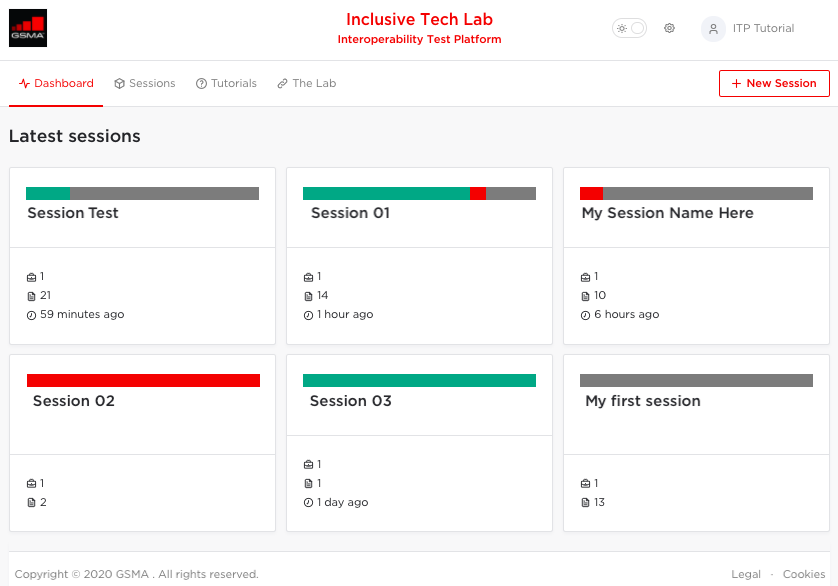
Creating a Test Session
To create a session you must perform three main steps: Session Setup, SUT Selection and SUT Configuration.
Step 1: Session Setup
In this step, you can add information about the session you are creating:
Name: Alias used to name the session. This name will be visible in the dashboard.
Description: Information about the session, to help explain the purpose of the session.
Test Cases: All use case and test cases which are relevant for the currently-selected SUT type are displayed here. You can select any set of test cases to run during this session.
Step 1 - Session Setup form: 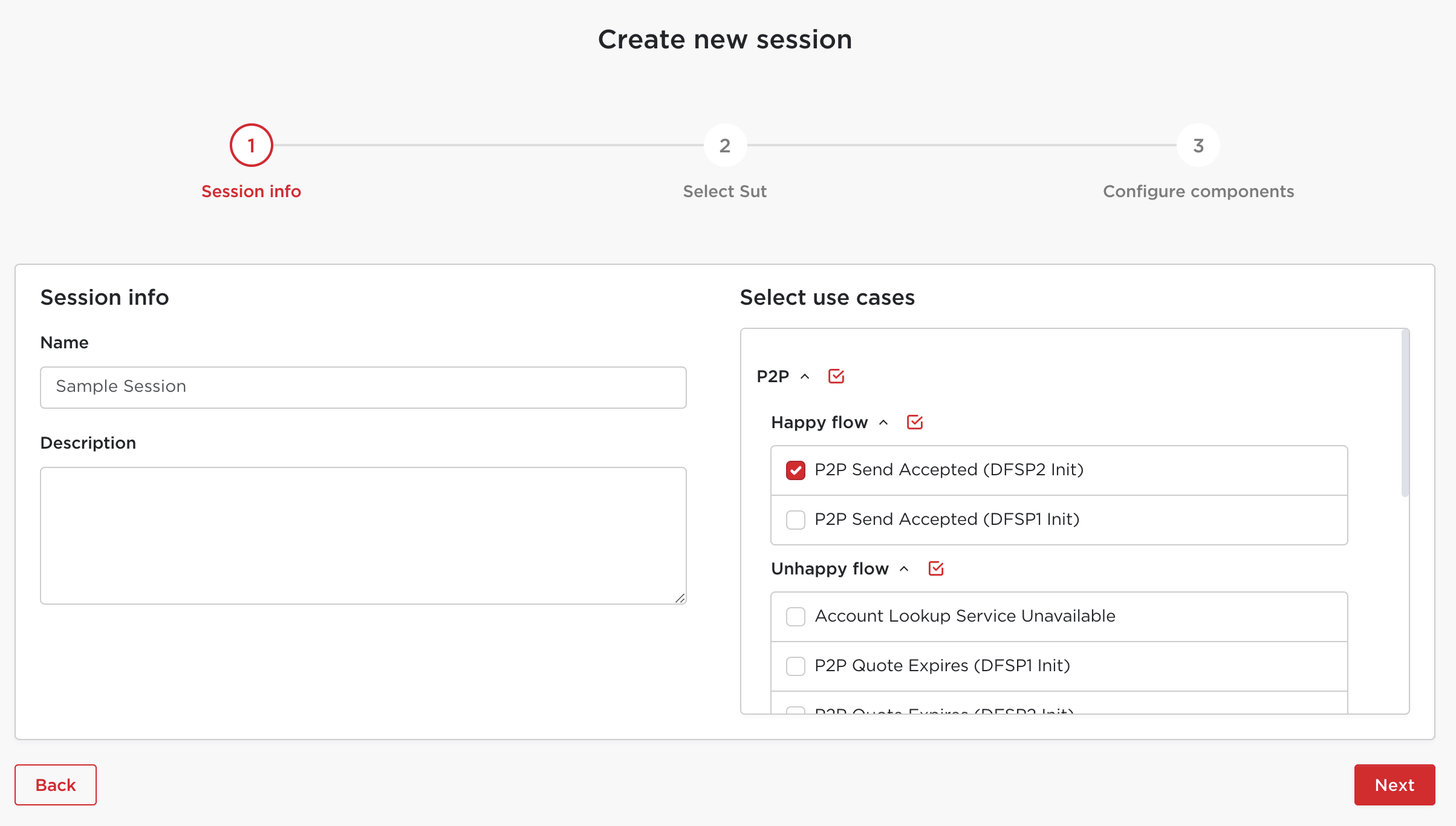
Step 2: SUT Selection
In this step, you may select any number of SUTs to take part in the test. If you select no components, the test will be fully simulated by the platform, and you will be able to view an end-to-end execution of the test case without any external systems. On the other hand, if you select all components as SUTs, the platform will simply act as a proxy layer between the components, with no behaviour simulated at all.
For each SUT selected, you will need to enter a URL which the test platform will use to send requests. If you wish to use an mTLS encrypted connection to your system, you should select "Use Encryption" and provide appropriate certificates. For more details on the certificate upload process, please see mTLS configuration.
Step 2 - Selecting the system under test:
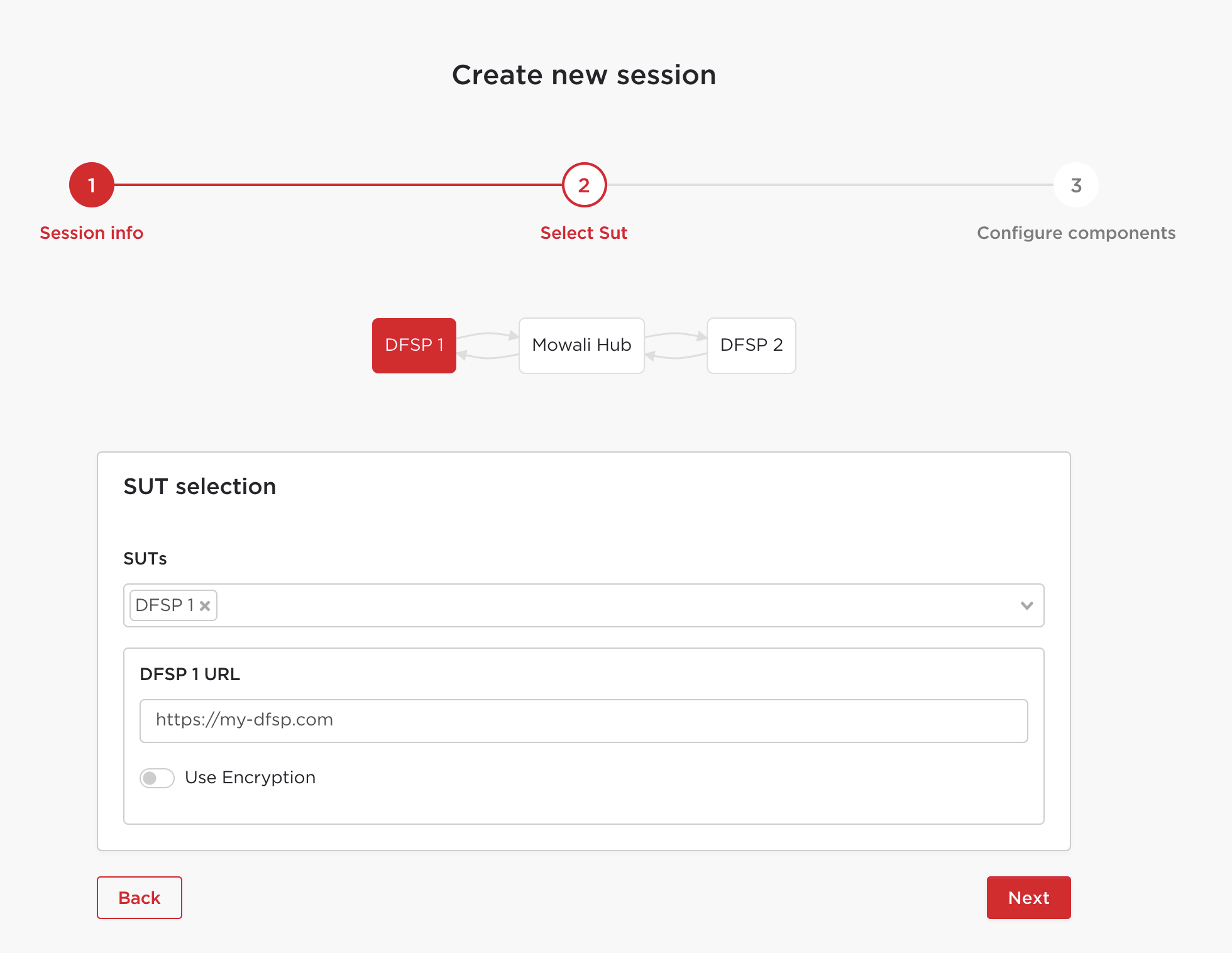
Step 3: Configure components
During the execution of the tests, your SUT will need to communicate with other components (such as FSP simulators). In step 3 of the session creation wizard, you will be presented with the URLs that your SUT should use for this communication. These URLs can also be retrieved after the session has been created from the session results page.
Step 3 - Component URLs:
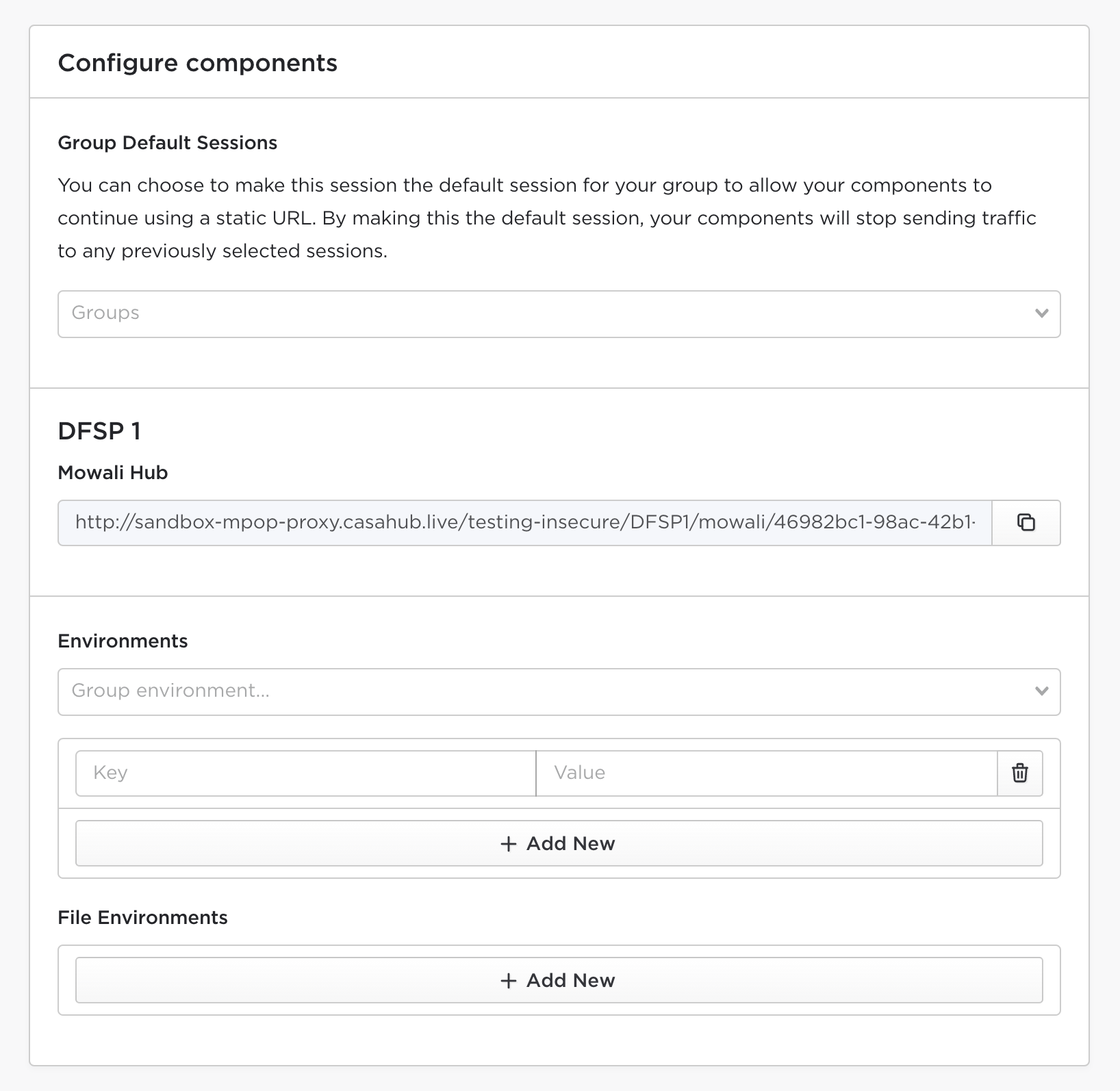
In the screenshot above, DFSP 1 is a SUT, and it should use the URL provided to send any requests intended for Mowali Hub.
As described in Connections, the URLs provided at this stage are dynamic, and include the session UUID. If your user is a member of a group, you can select the session as the default session for your group instead, which will provide a static group URL at this stage instead.
Finally, this page is also where environment variables are configured for the session. These environment variables will affect the behaviour of the test cases, so it is important to match the variable names that are used in the test case. The environment variable names which are used in the selected test cases will be set up automatically. These should be further documented in the test case preconditions, and it is possible to adjust the session environment variables at any time. If you are a member of a user group, you can also "merge" the currently configured environment with a group environment which is preconfigured within your group.
After the session has been created, you will be able to see the test cases selected during creation. From there, it is possible to select a specific test case and proceed with the test execution.
Example of session main screen after its creation:
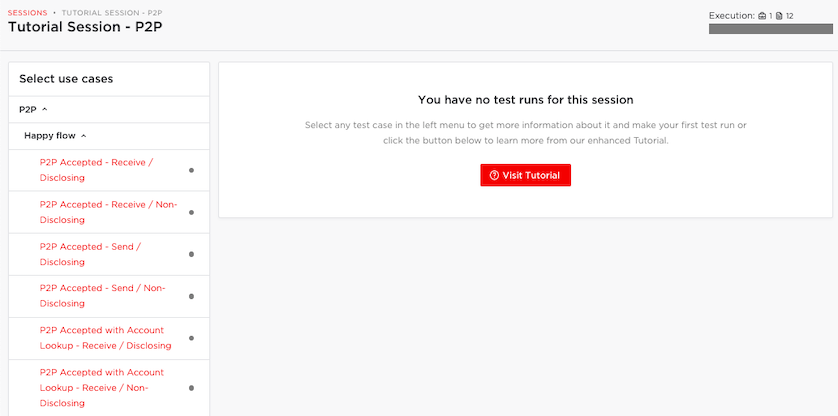
Running Tests
Once your test session has been created, you can trigger the execution of a test by clicking the "Run Test Case" button. If the flow begins with a request from a simulator, the first steps will automatically be executed. If the flow begins with a request from a SUT, the platform will listen for the incoming request from the component.
In the case that the flow begins with a SUT, it is also possible to trigger execution of a test case implicitly by sending the first test request without first clicking on the "Run Test Case" button. If you do this, it is important to ensure that all selected test cases in the session are unambiguous in terms of path and trigger, otherwise the request may be associated with a different test case than the one you were expecting.